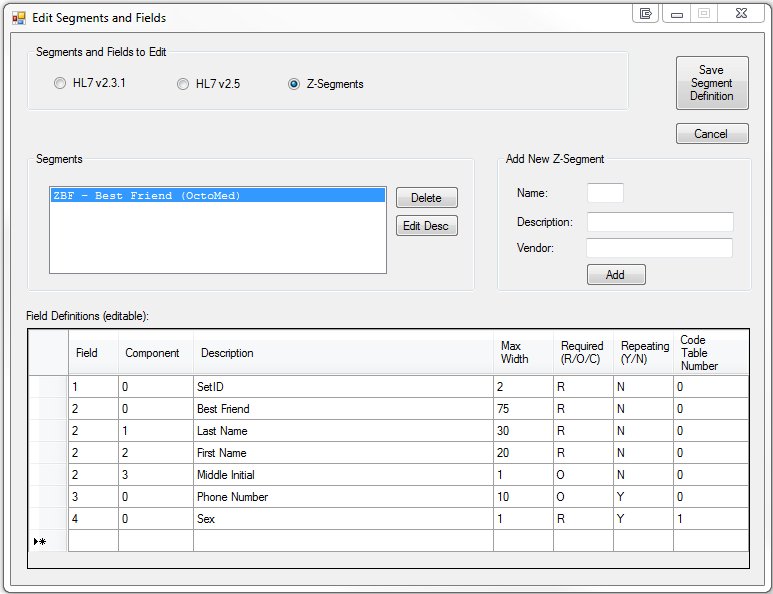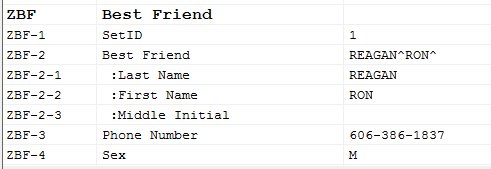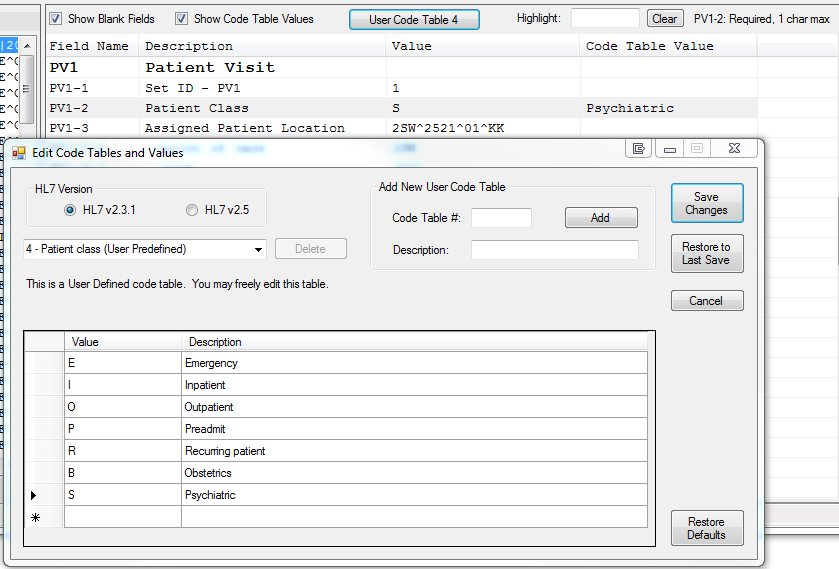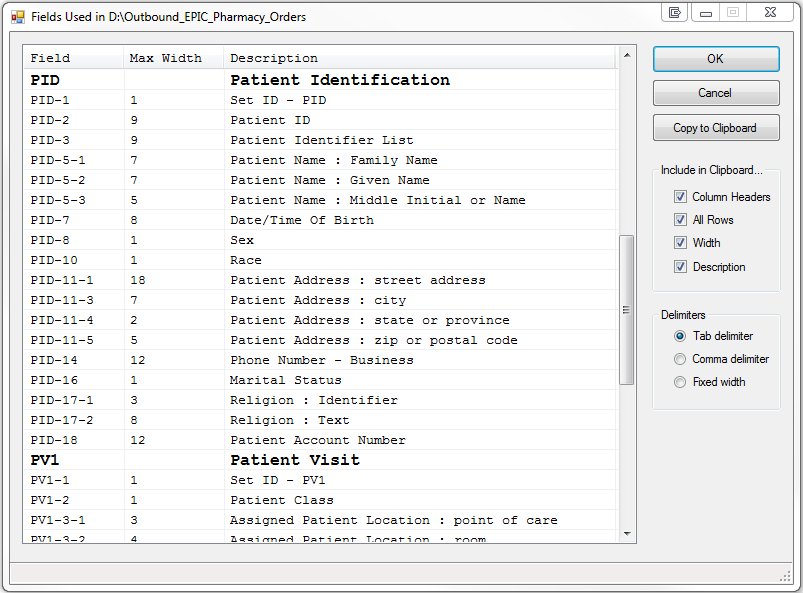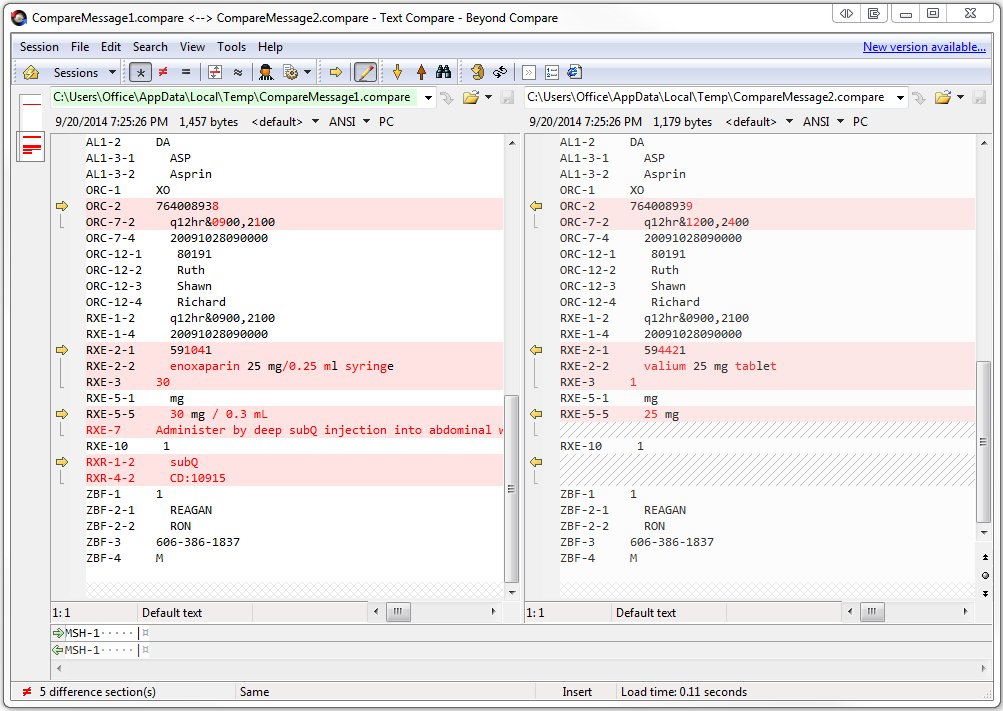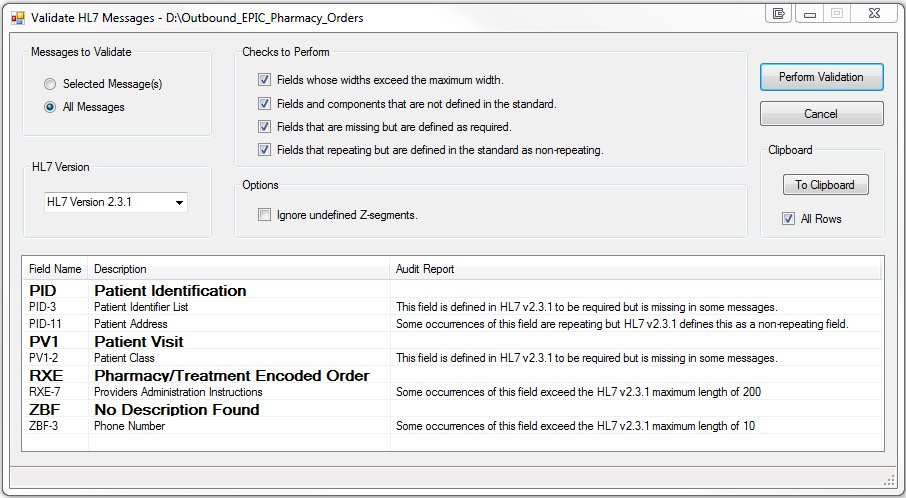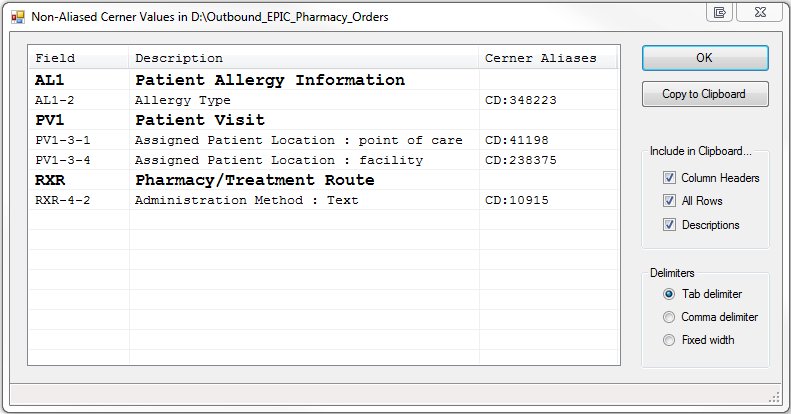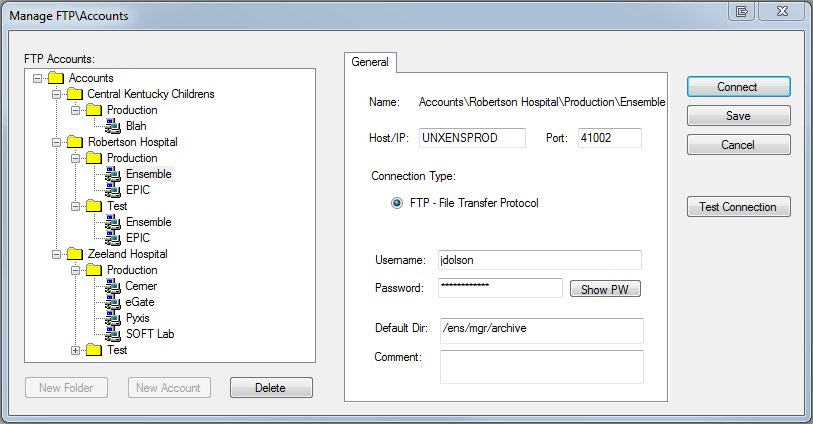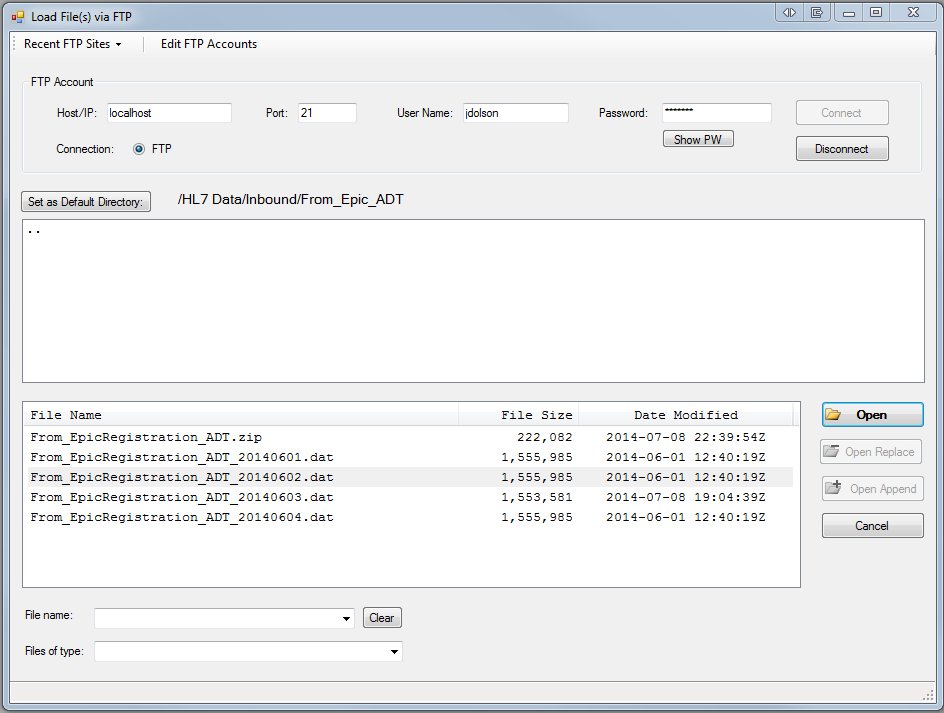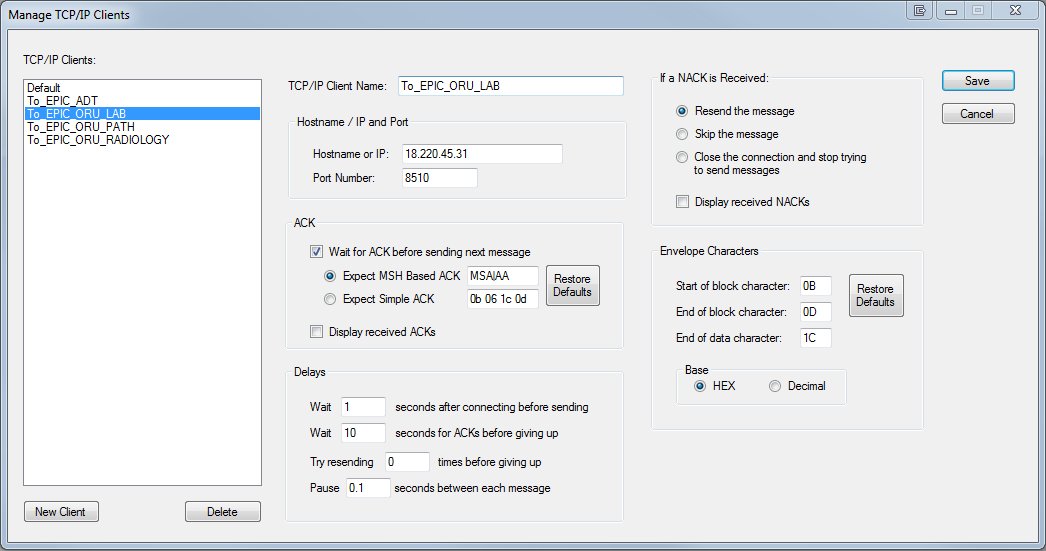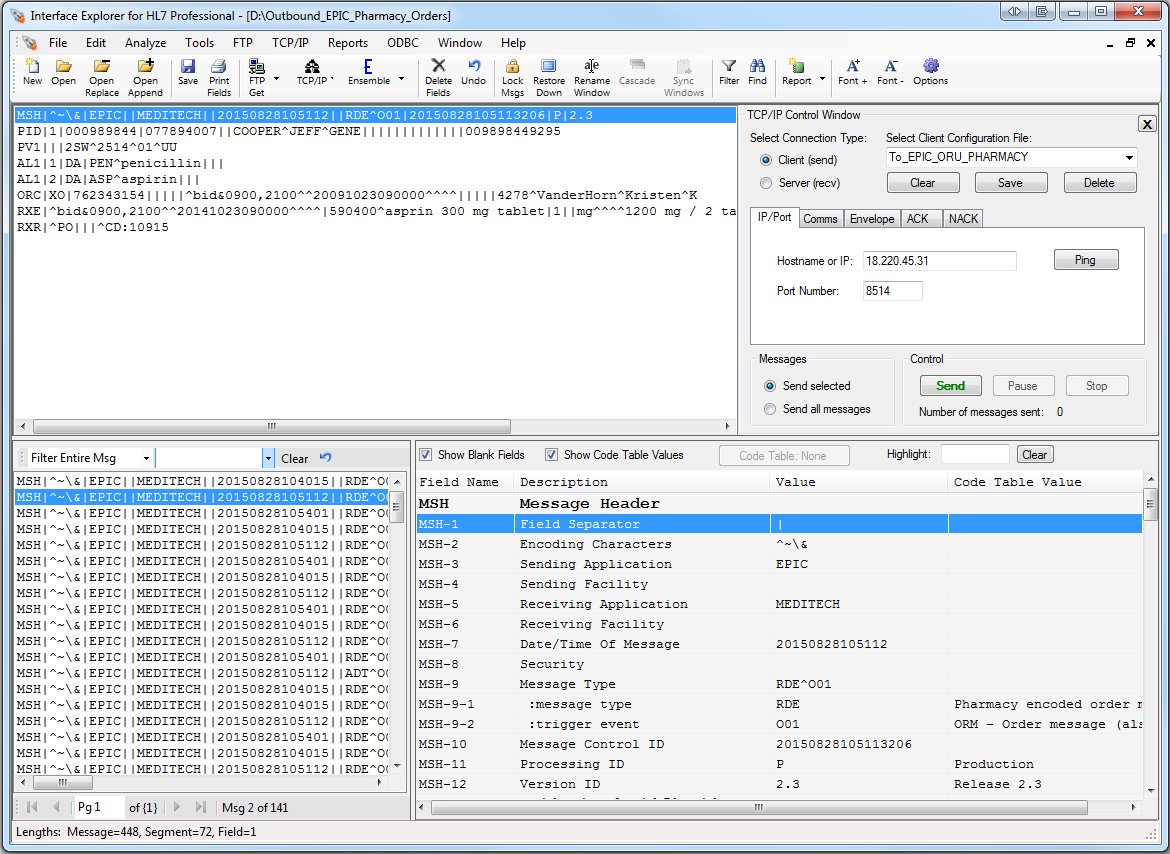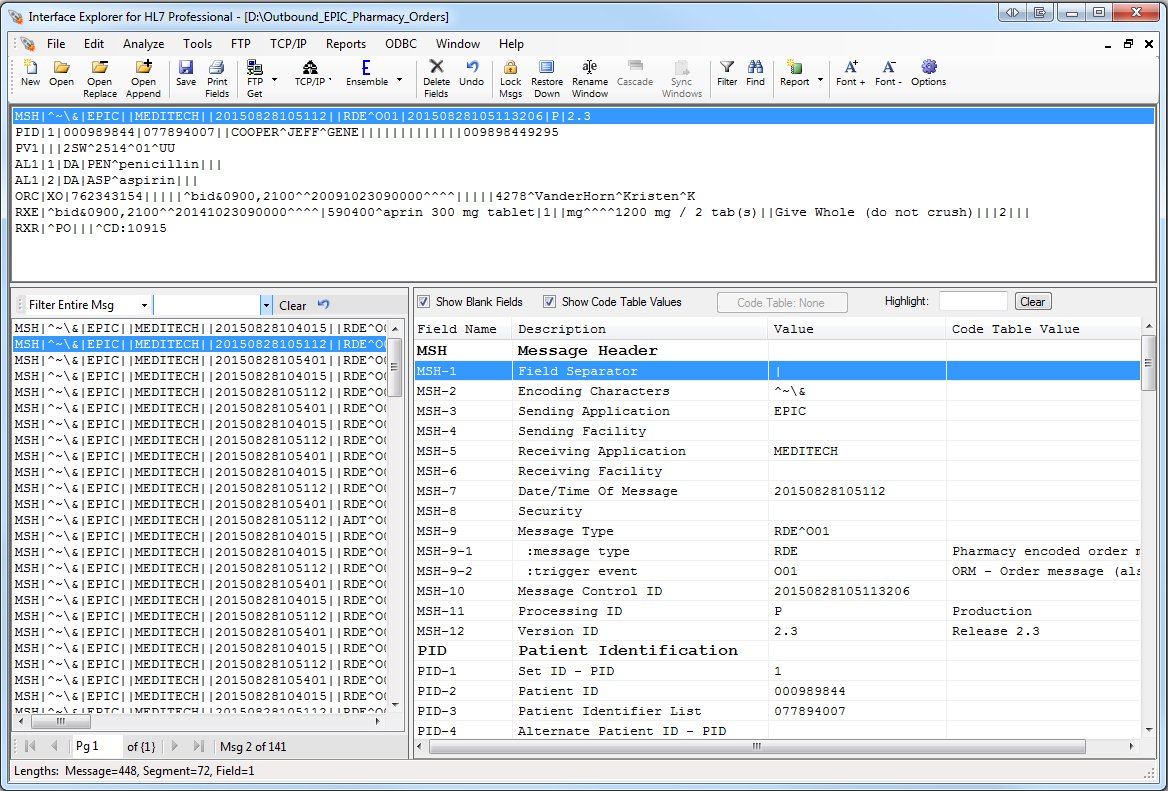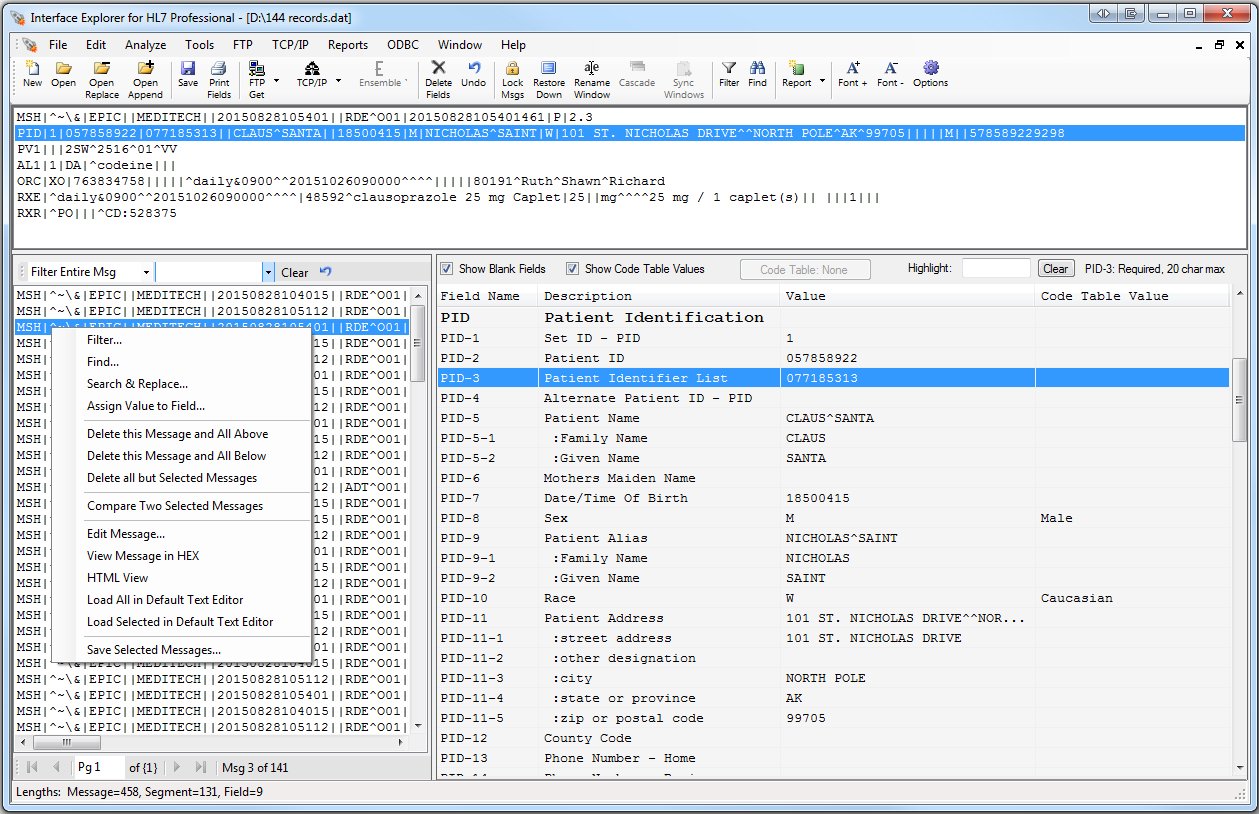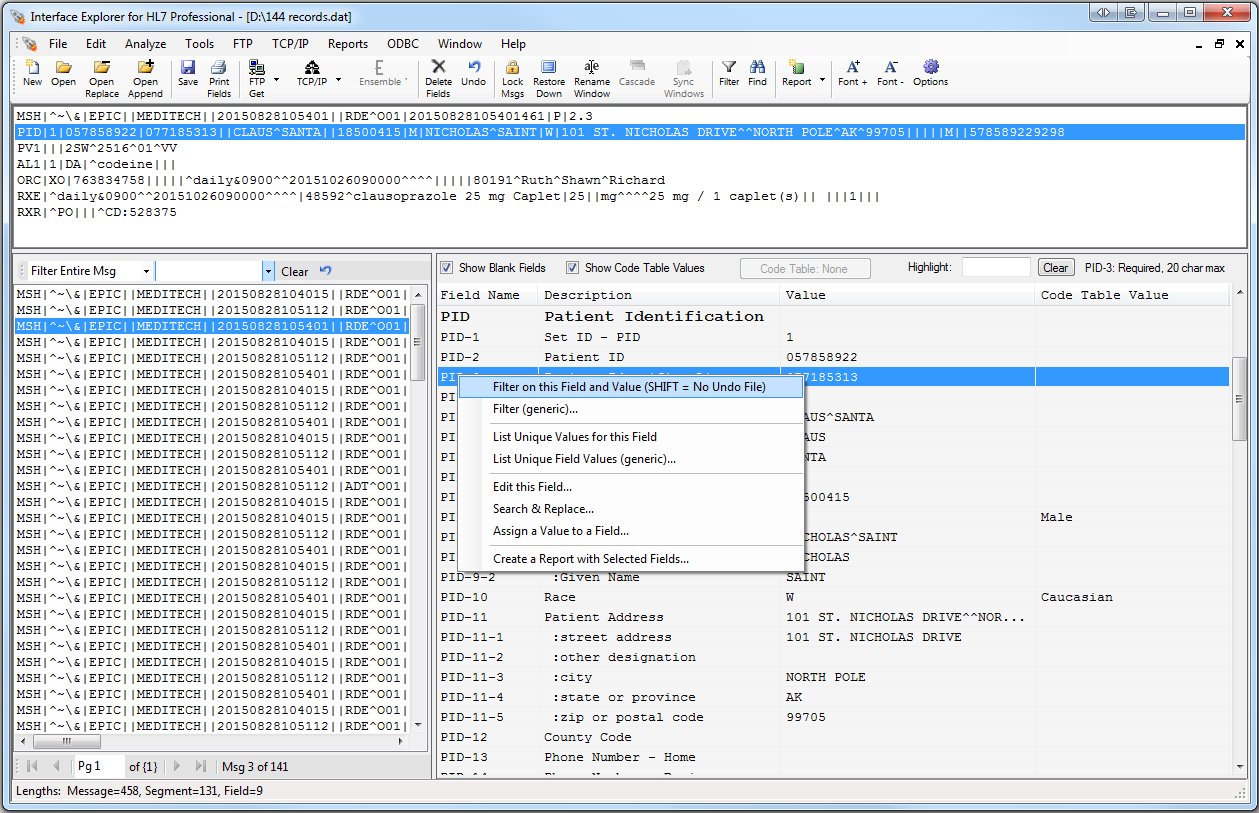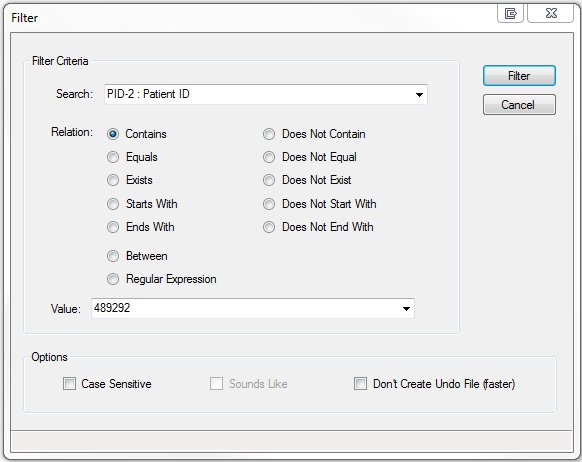Laconic Designs
Software for the Healthcare Interface Programmer and Analyst
You can define Z-Segments which will then parse in the HL7 messages as if they were part of the HL7 standards, making them much more readable.
Works with Z-Segments
Makes HL7 Files Easy to Read
The most obvious thing we do is to make your HL7 files easier to read. HL7 messages are presented as a list. As you select messages, the selected message's segments are displayed in another list and the messge fields and components are displayed in another. You can load HL7 files from your file system, via FTP, via TCP/IP, or directly from an Ensemble interface server.
Editable Code Tables
You can edit the HL7 and user code tables so that if your hospital uses different codes than the standard then you can still easily determine the meaning behind each field value.
Analyze Your Messages: Fields Used and Maximum Field Widths
You have several ways of analyzing your messages and many more are on the way. For example, you can determine what fields are used and the maximum width of each field.
Analyze Your Messages: Compare two Messages
It's easy to select two messages and compare them using BeyondCompare or WinMerge. We save the two messages in a format that makes it far easier to compare them than would otherwise be possible. This is very useful for two reasons: (1) Comparing two outbound messages, one that worked and one that didn't work, to see what the differences are, and (2) Comparing an inbound message with it's corresponding outbound message to see what translations took place.
Analyze Your Messages: Validate Against an HL7 Standard
You can perform several types of audits of your HL7 messages against an HL7 standard to verify that your messages, or those from a vendor, follow the standard that they perport to follow.
Analyze Your Messages: Find Non-Aliased Cerner Values
If you have Cerner then you know that there are often field values that should have been aliased but weren't. Now there is an easy way to find them.
FTP: Manage Your FTP Accounts
It's much easier to create and organize the FTP accounts that you use for retrieving HL7 files.
FTP: Load HL7 Messages via FTP
You can easily load HL7 messages from your interface servers by enabling their FTP services. You can then load messages as easily as you can do a File | Open from your local file system.
TCP/IP: Easily Configure and Manage Clients and Servers
You can simulate sending and receiving systems by defining your own TCP/IP clients and servers, then using Interface Explorer for HL7 Professional to simulate a test or production system. In this way you can see what your receiving systems are seeing or control what gets sent to an external system.
TCP/IP: Send and Receive HL7 Messages via TCP/IP
You can simulate being a test or production system by sending or receiving HL7 messages via TCP/IP. In this way you can see what your receiving systems are seeing or control what gets sent to an external system. This is very useful for resending messages and sending customized test messages.
The Manual
If you only have a few minutes then continue to scroll down this page for a few examples of what Interface Explorer for HL7 Professional can do for you. If you have more time, then take a look at the manual here. We think that you'll be amazed at what it can do for you.
Message Pop-Up Menu: Things that You can do to Messages
If you right-click on any of the messages in the message section of the program you will have access to a pop-up menu of features relevent to messages. These include:
* Filter on text appearing anywhere in the message or in specific fields.
|
* Compare two selected messages for similarities and differences.
|
* Find the next message containing specific text.
|
* View the message in HEX.
|
* Search messages and fields and perform a search/replace.
|
* View the message in HTML.
|
* Assign a fixed value to a field - either in one or all messages.
|
* Load a message into your default text editor (Notepad, Notepad++, etc)
|
* Easily delete messages above, below, or all but the selected messages.
|
* Save just the selected messages to a file on your file-system.
|
Field Pop-Up Menu: Things that You can do to Fields
If you right-click on any of the fields in the field section of the program you will have access to a pop-up menu of features relevent to fields. These include:
* Filter on text appearing anywhere in the message or in specific fields.
|
* Assign a fixed value to a field - either in one or all messages.
|
* Report on the unique values that occur in a specific field.
|
* Create a report on the selected fields across all messages.
|
* Edit the contents of a field.
|
|
* Search specific fields and perform a search/replace.
|
|
Try the program free for 45 days. If you already have the original Interface Explorer then you can still install the Professional version and run them side-by-side. Download your 45-day trial here.
Free 45-Day Trial
Copyright 2008 - 2022 Laconic Designs. All rights reserved.
Filtering Messages
Filtering has been greatly enhanced with several different filtering options available. You can also search for multiple search terms by seperating them with an exclaimation mark (!). Every filtering operation can be undone by clicking the [Undo] button.